Lesson 00-04: Running Python Programs¶
Feel free to skip to the section below that is most relevant to you.
On Your Local Computer (IDLE)¶
With IDLE open, you can go to File > New File to create a new file. Type in the following:
print("Hello World!")
Then save the file through File > Save As and save it with the filename helloworld.py. The .py at the end is very important, as it makes it clear that it is a python script file.
You can then run the program by going to Run > Run Module. Your output might look something like this:
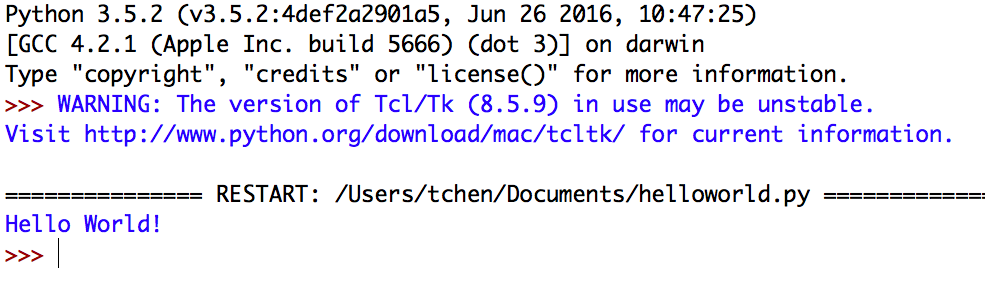
If so, then congratulations! It worked!
On Your Local Computer (text editor)¶
If you are reading this, you probably plan on writing code in a text editor. In your text editor of choice, create a new file and type the following:
print("Hello World!")
Save the file as helloworld.py. Then open up your terminal (mac/linux) or command prompt (windows).
Navigate to your the folder that contains your helloworld.py file. The commands to do this will vary depending on operating system.
To run your file using python3, type in the following command into your terminal:
python3 helloworld.py
And you should see an output like so:

If you do, congratulations! It worked!
Through Cloud9¶
On c9, you create a new file by clicking on the + icon, or by going to File > New File. Type in the following:
print("Hello World!")
Save your file as helloworld.py. To run the file, click on Run > Run With > Python 3. If you just hit > Run at the top, it will default to python2. You want python3.
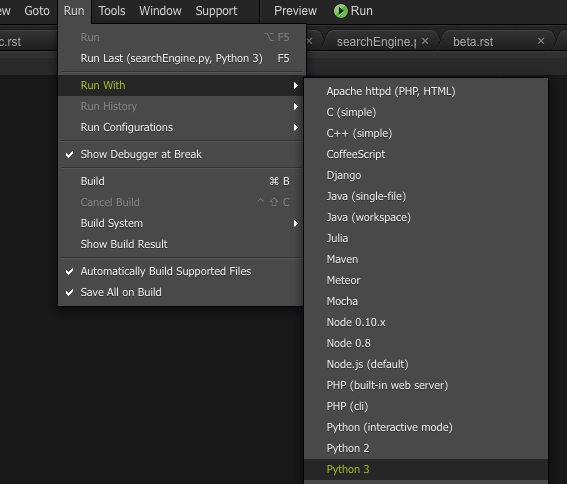
Your output should look like this:

If that is what you see, then congrats! It worked!